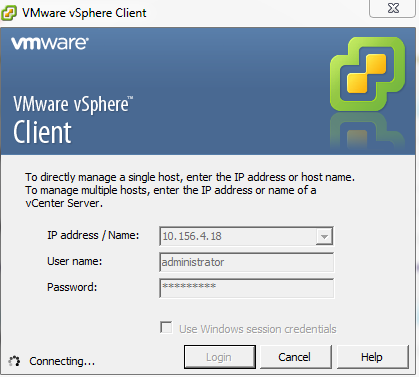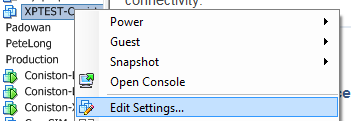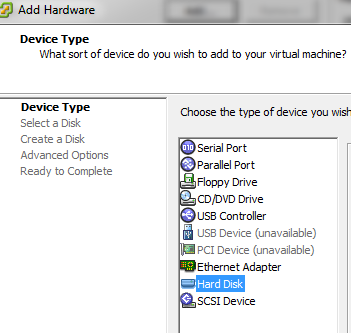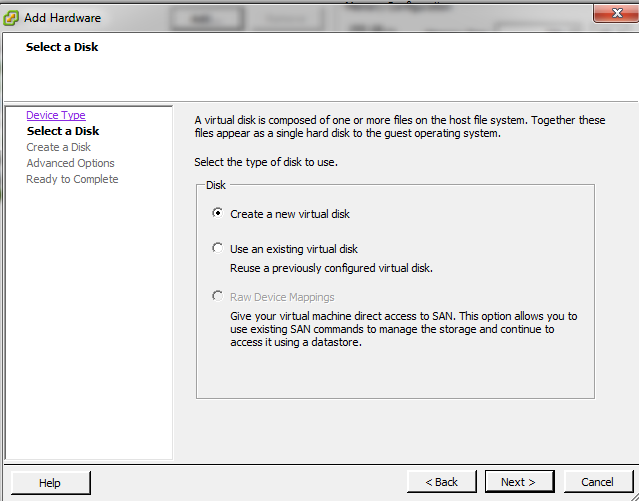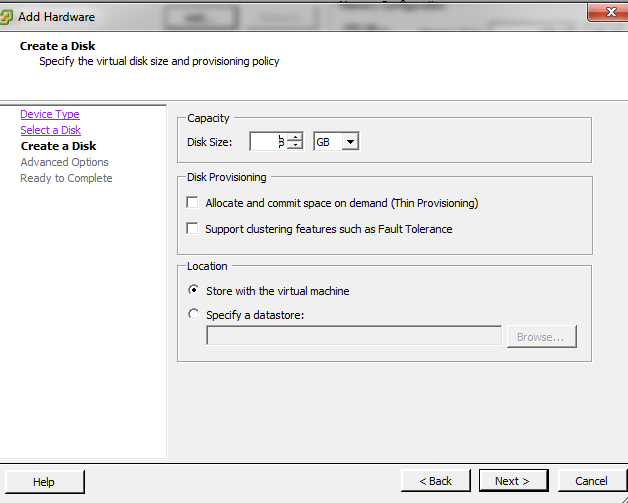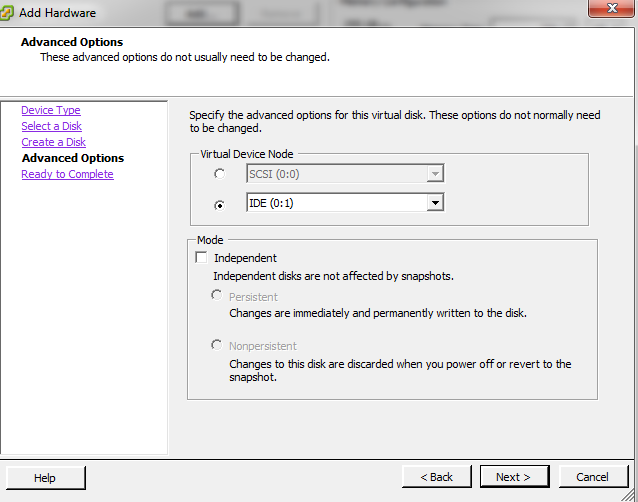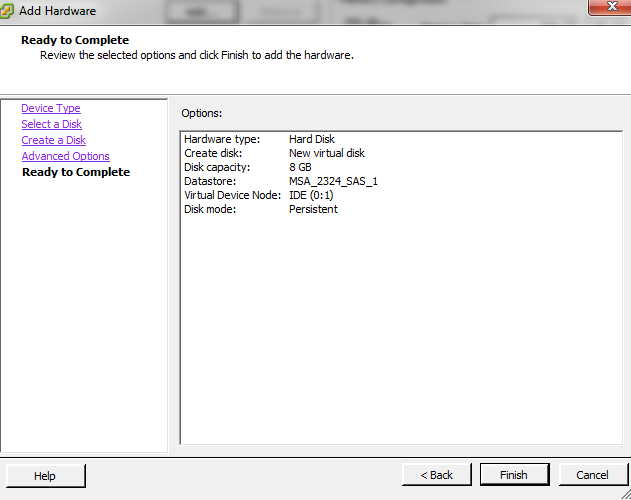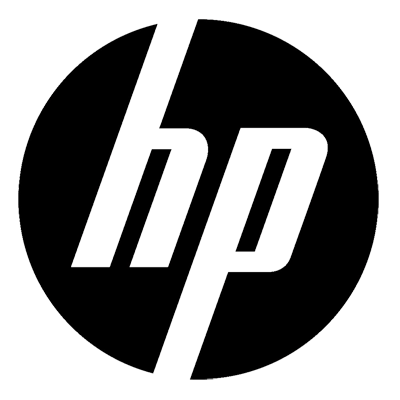How To Add A Hard Disk To A VMware Virtual Machine
IT Problem
You ned to a add a new drive to your virtual machine. This is a quick step by step guide on adding a hard drive in vmware to a virtual machine.
IT Solution
Launch your VI client and attach and login to your vcentre server or vmware host server
Once logged in, then right click on the server you want to add a drive to then select “Edit Settings”
You will then see the add devices section.
Select add at the top of the screem
Then select Hard Disk
Then select new virtual disk
Then select the size of the drive you want to add.
Choose whether you want SCSI or IDE
Then finally, check the summary, if your happy click finish.
Remember, this adds the hard disk, you then need to go into windows, right click on “Computer”, Manage,Storage and present the drive to windows with a drive letter.
Tags: Virtual Centre