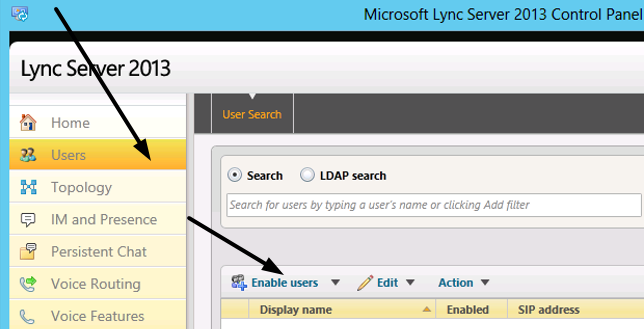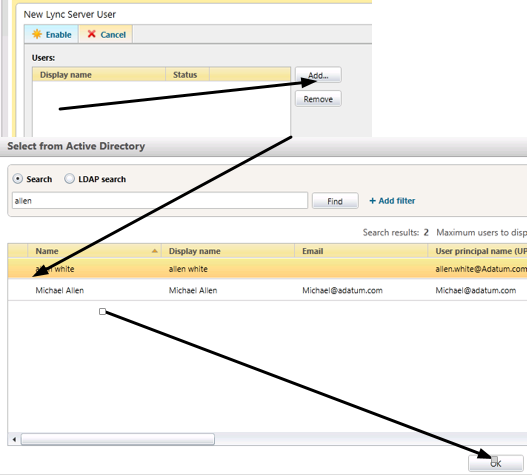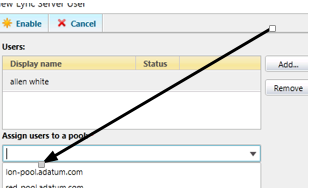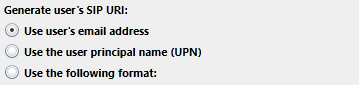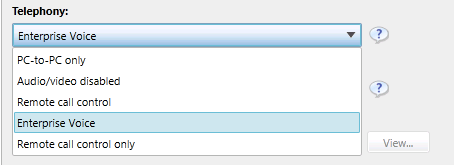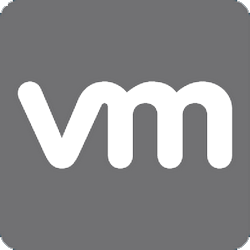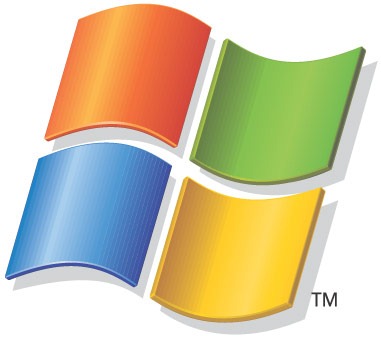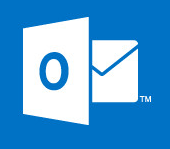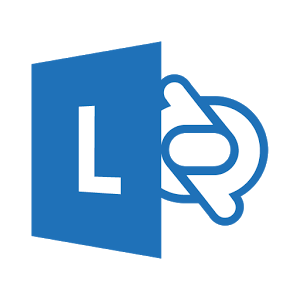
Lync 2013 Create New User
In this guide we will create a new user in Lync 2013, add that user to their default pool and set up basic permissions. We can do this two ways, via the Lync control panel and via Lync command power shell, please find that section at the end of this page.
Create a New User in Lync Control Panel
First log in to the Lync 2013 control panel either from a Lync 2013 server with the admin tools or the Lync admin URL that you have created.
Once there select users then Enable Users.
We then need to add the user or users who we want to enable, to add a single user simply start typing the name then click search. You can also do an LDAP search if you wanted to add multiple users who are in certain OUs or groups. Here I select myself, once done select OK.
Our first decision is to add the user to their home pool. Here I have two pools London and Redmond and this user is based in London.
Our next decision is the users SIP address. This is basically the address the user can be contacted on from other users in Lync. We have three option the email address (Allen.White@ADatum.com), the UPN address (AWhite@ADatum.com) or a custom address, I stick with SIP here. If you have your SIP address in your signature, when users click on it, if they run Lync 2013 the client will fire up and you can communicate.
Next we need to decide what level of Telephony this user will require, I need full bells and whistle Enterprise Voice.
The remainder of the settings are policies. These define various permissions for conferencing, video and many more. I will go through these in a later post where we define these policies. For now leave them on automatic for the default settings. At the top of the screen select enable and you are done.
Add New Lync 2013 User in Powershell
Ofcourse we can do all of the above with a simple line of power shell. To do the above simple use the sytax below.
Enable-CsUser -Identity "Allen White" -RegistrarPool "lon-pool.ADatum.com" -SipAddressType SamAccountName -SipDomain ADatum.com
Want to just enable a certain group of users in Lync 2013? not a problem, here we enable everyone in the ninjas group.
Get-CsAdUser -LdapFilter "department=ninjas" | Enable-CsUser -RegistrarPool "lon-pool.adatum.com" -SipAddressType SamAccountName -SipDomain adatum.com
Lets say we have thousands of users of users and we cannot be bothered to trawl through the Lync Control panel, we can enable multiple users in Lync 2013 with the following powershell. This will enable all users in active directory to use Lync 2013.
Get-CsAdUser -Filter {Enabled -ne $True} | Enable-CsUser -RegistrarPool "lon-pool.adatum.com" -SipAddressType SamAccountName -SipDomain adatum.com
Tags: Lync