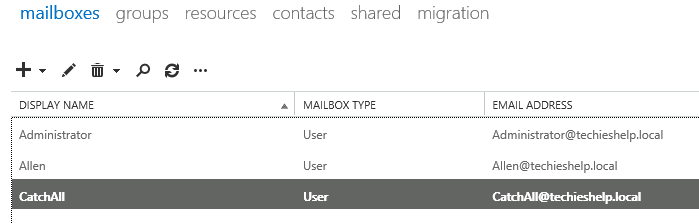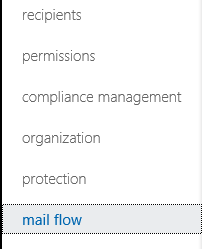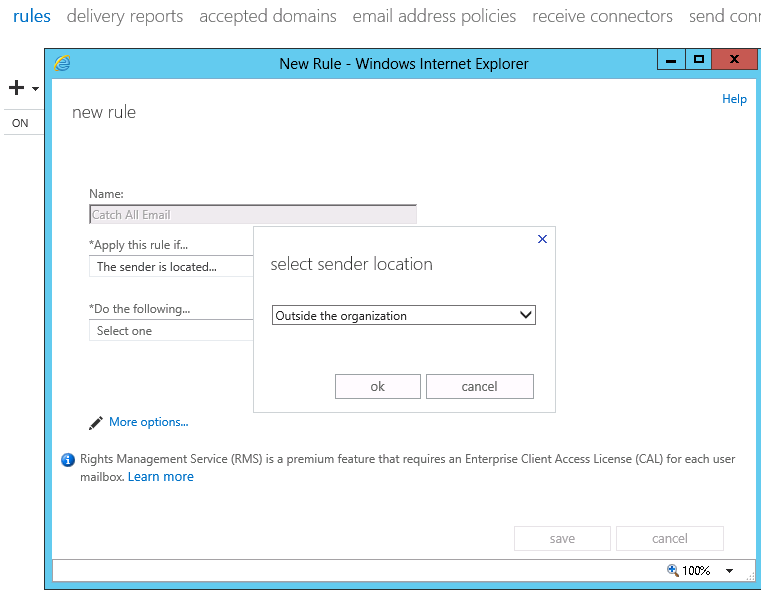So what is a “Catch All” mailbox? Putting it simply a Catch All Mailbox is a mailbox where all emails go when you do not want to lose emails that senders send to your organization with typos or addresses that do not exist in your Exchange organization.
For example, my name is “Allen” and my address is Allen.White@techieshelp.com, however I get people spelling my name “Alan”, “Allan” and “Alen”, so the best way to catch this emails is to set-up a rule in Exchange 2013 that catches these misspelled emails so we don’t lose them. That is the plus side of this solution, the downside is that you will get a lot of spam in this mailbox as any address that does not exist will also get sent there. Swings and roundabouts.
Setting Up A Catch All Mailbox In Exchange 2013/2016
There is a script at the end of this article provided via a third-party company that will create a catch all mailbox, however the following is how to do it with the 2013 ECP.
The first thing you need to decide on is what the mailbox will be called, once you have create a new user in Exchange 2013 with that account.Ive called mine simply “Catch All” as seen below.
We will next create a rule that collects all these emails and sends them to the catch all account. First in the ECP / EAC select mail flow.
We now select rules on the menu and click + to create a new rule. As you can see below the firs step is the give the rule a valid name, then you need to set “Apply this rule if” the sender is located then in the pop up Outside the organization.
Then you need to select “Do the following” and select Redirect this message, again a popup will appear where you can select the user you would like the emails to go to, select the user account you created in step one.
Now this is the important part of the rule, wen need to make an exception and the exception is that the recipient is located in the organization. To see this option click More Options, then select “Except if“, then set it to The recipient is located and in the pop up..Inside the organization as seen below. This basically means that all emails will be sent to the Catch All mailbox UNLESS the users exists inside your domain.
That is the rule finished, simply click save then restart the Microsoft Exchange Transport Service to make sure the rule applies. The next step would be to allow someone access this this mailbox, they can either manually log in as the user and check the account or go to Recipients then the properties of the account you created. Select Mailbox Delegation, scroll down and choose full access. Add the user who will check the catch all mailbox. They can now open the mailbox in Outlook as an additional mailbox. Below ive given the Allen account full access to the catch all account.
If you run Exchange 2010 or 2007 you can use this script below to install a catch all agent script. Ive not tested this on Exchange 2013, so if someone does test it and it works then by all means let me know! – Update see comments below, this works great! Can someone test Exchange 2016?!