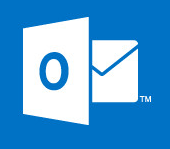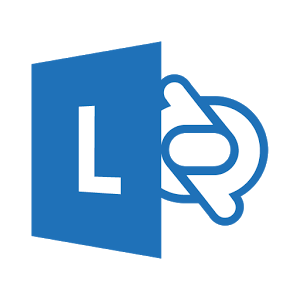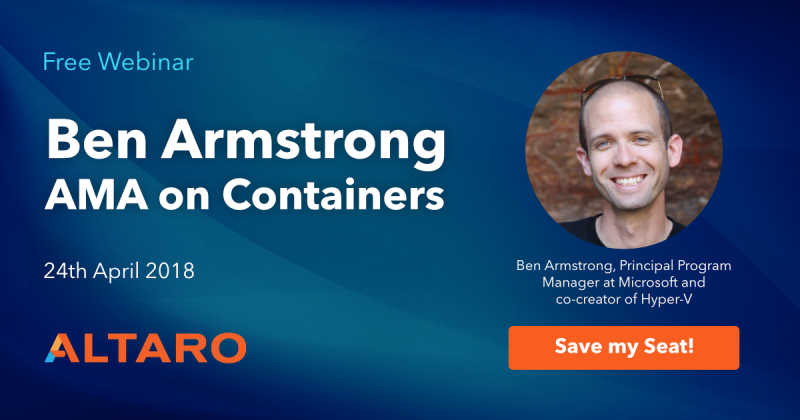Create or Remove A Static Route In A Windows OS
Problem
If you need to create static route from traffic on your server this cab be done via set of command line instrcutions in most windows operating systems. Follow the step by step guide below on how to create a static route in windows or remove a static route in a windows OS.
Resolution
Create a Static Route
First, to add a static route, open command prompt and type the below.
The below command is just an example- make sure you input your details.
route add 10.0.0.0 mask 255.0.0.0 192.168.0.1
You can also add the costmetric command. Assigns an integer cost metric ranging from 1 to 9,999 to be used in calculating the fastest, most reliable, and least expensive routes. If costmetric is not specified 1 is used as default.
This is with the metric in place:
route add 10.0.0.0 mask 255.0.0.0 192.168.0.1 metric 2
Deleting a Static Route
Open command prompt and type
route delete ipaddress
For example if you added the below static route:
route add 10.0.0.0 mask 255.0.0.0 192.168.0.1
To delete you would type
route delete 10.0.0.0
List static routes
To list all static routes setup on a computer, open command prompt, type the below command and press enter:
route print
Tech Tip: Now you can get instant access to your essential applications/files/media remotely from any part of the globe with top-notch cloud solutions by CloudDesktopOnline.com. For hosted SharePoint and other hosted software products visit Apps4Rent.com.;.
Tags: Route add, route print, routed add, Routing