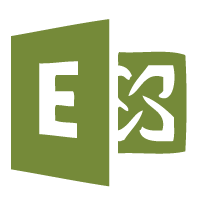In this quick guide I will show you two ways you can stop users changing there Active Directory passwords from Exchange 2013 and Exchange 2016. This can be useful if you want to centralise administration and stop users changing passwords when outside of the office.
Disable OWA Password Changing via ECP
To make the change in the ECP you need to browse to the following location and edit the configuration:
- Servers>Virtual Directories>OWA
- Features > Change Password
Then select features and change password as seen below.
This change will need to be made on all OWA virtual directories, so if you have 4 servers then that means 4 changes. Then to apply these changes we need to restart IIS, do the following:
- Command prompt
-
IISreset
The changes will become live.
Disable OWA Password Changing via Powershell
Much quicker and simple as always, simply enter the below command replacing servername with the server hosting the virtual directory.
Set-OwaVirtualDirectory -Identity "servername\owa (Default Web Site)" -ChangePasswordEnabled $false
To change all servers at once run the following.
Get-OwaVirtualDirectory | Set-OwaVirtualDirectory -ChangePasswordEnabled $false
Then run:
IISreset
Your users can now not reset their passwords from OWA.