
How To Backup And Restore Your Email To PST
Problem
Everybody is using email more and more these days, and everybody keeps there email and never delete old emails. When you come to replacing your pc or you just want to backup your email in outlook then Microsoft outlook has a built in feature where we can export all emails to a single file. Follow the step by step guide below on how to backup your emails and then restore them to another PC running Microsoft outlook.
Resolution
This is a very simple process. Follow these instructions to do so.
1) first open your version of Outlook and select “file”, then select import and export.
2) You will then see the import and export wizard. You need to highlight “export to a file”, then select next
3) Then select “Personal Folder File (.pst)
4) You must then select the top level option – in my case its “Allen White”, and also put a tick in “include sub folders” this will backup all the folders in you inbox.
5) outlook will then proceed to ask where you would like to backup this file to. In my case this is the desktop. Select your selection be it a usb drive or another drive and click Finish. This will backup your email to PST.
6) If you need to later restore this email then you need to do the following. Again, go to file “import and export”
7) You then need to select “import from another file or program”, and select import from a PST.
9) Select where you would like to restore you email to, we want to put it back into “allen white” in this case.
Select finish and this will restore you email.


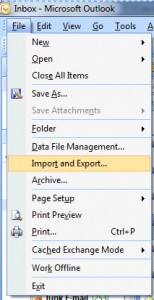




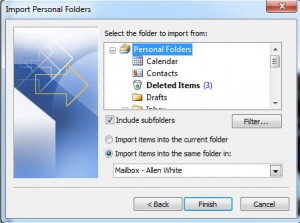
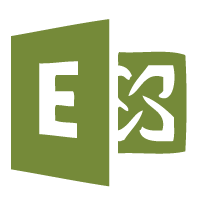


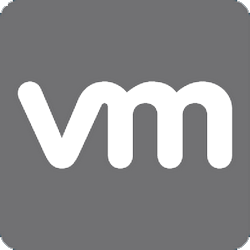
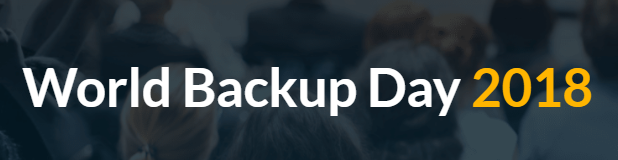
jeremiah
| #
thanks guys I really needed to know exactly that you really helped me out.
Reply