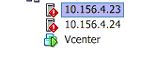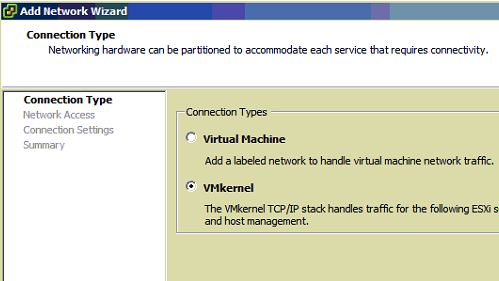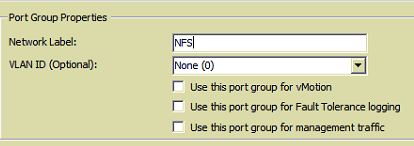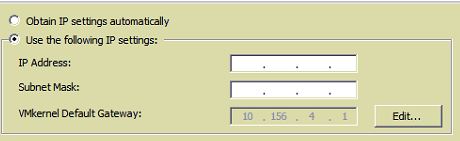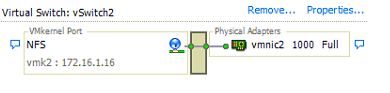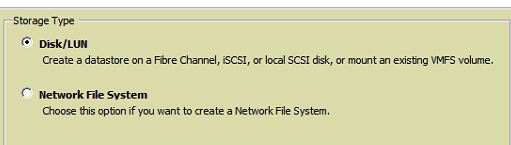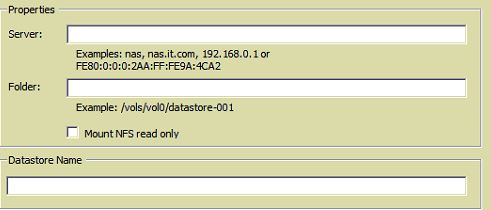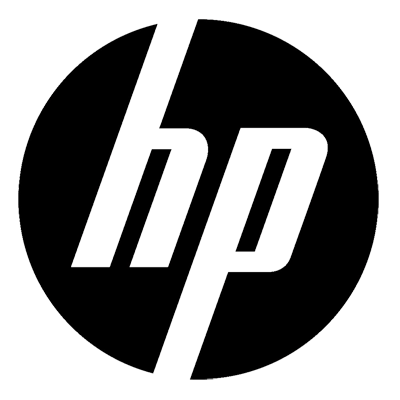Connect NFS Storage To VSphere 4 And 5
If you have a Vmware host that you would like to connect to NFS storage to use for Virtual Machines or general storage then follow the guide below to connect an iSCSI SAN to your VMware hosts then follow this link.
There are two stages to this process, first we need to connect the VMware Host to the storage physically and configure the Vswitch, then we need to configure the VMware Host to actually see the storage and use it.
So first , on your host choose a free NIC and connect it either directly to your NFS storage or via a switch. We then need to configure the hosts networking to see it.
In the VI client select your host and the select the configure tab.
Then select configuration
We then need to select Networking then Add Networking. Once in there you will see the screen below, we need to add a VMware VMKernel, then click next.
You will then be present with an option to select what network card the VMKernel will use, select eh card that you have plugged into the host to the NFS storage/switch.
Label the VSwitch accordingly, im calling mine NFS, we don’t need any other options for traffic management etc.
We then need to give the VMKernel port and ip address, give it a static address in the same range as your NFS device.
Once done, select next, then finish. You will see the vswitch is now created so the host can now see the storage.
We now need to present the storage to the host.On the hardware menu, select storage then add storage. You will be presented with what type of storage we need to add. Select Network File System.
On the next screen enter the correct details Server= host name or ip address of the server. Folder = the folder on the storage. Mine is NFS. Then enter what you would like to call the storage, any name will do.
Then click next and finish. It will go away and add the nfs storage. You will then see the NFS storage available for select and use. Job done
Tags: NFS Storage, Virtual Centre