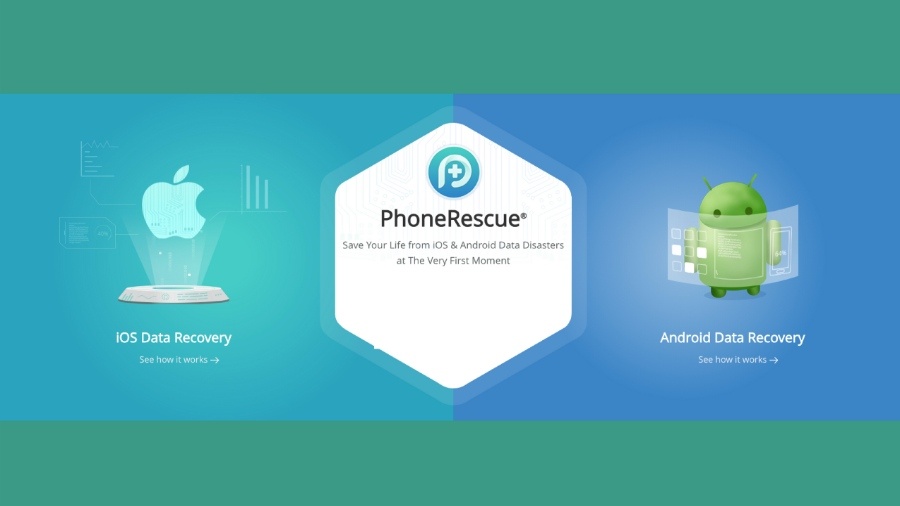Summary:
Have you lost data on your iPhone/iPad during iOS 13 update? If so, then here is a complete guide to help you learn how to recover iPhone data on iOS 13 with and without backup.
Part 1: Introduction:
Apple introduced the next operating system, iOS 13, for iPhones/iPads at WWDC 2019. And it is coming soon and most probably, this fall. This new update brings quite fascinating and new features like Dark Mode, a revamped Photos app, new Siri Voice, a Find My app, and much more. As the iOS 13 beta version is available to try its new features.
But, here’s the thing – there are chances of losing data from iPhone during iOS 13 update. In fact, recently, many users reported that they end up losing their important files during a new update and how they can recover iPhone data.
That’s why we come up with a guide to help you learn how to recover data if you lost during upgrading to iOS 13. Here, we have covered several methods you can try to get back your lost/deleted data from iPhone/iPad during the new update.
Part 2: How to Recover Deleted Data on iOS 13 without backup?
If you don’t use the standard Apple storage backup, then PhoneRescue for iOS is the most recommended solution. It is a powerful iOSdata recovery program that can help you to recover deleted/lost data directly from iPhone or iPad. All thanks to its “Recover from iOS Device” mode. With the help of this mode, you can retrieve various files types including camera roll, videos, audios, messages, contacts, app attachments, etc.
To learn how to how to recover deleted data on iOS 13 without backup, just download PhoneRescue for iOS from its official site on your computer and then, follow the below steps:
Step 1: After successfully installing the software, run it and connect your device to the computer using a digital cable. Next, choose “Recover from iOS Device” mode from the software main interface.
Step 2: Now, you need to select the target files types you want to recover from your device and click “Ok” button to begin with the scan process to locate lost files on your device.
Step 3: After the scan completes, the software will show all recoverable data that you can preview before recovery. Finally, select the target data you would like to get back and click either “Recover to Device” or “Recover to Computer” button.
With these three simple and easy steps, you can retrieve files you lost during new update either on your computer or directly to your device.
How to Recover Deleted Data from iTunes Backup?
Many users have a good habit of backing up their iDevice to iTunes on a regular basis. This helps them to rescue their data from an unfortunate data loss situation. Thus, if you’re also one of those users who regularly backup their iPhone/iPad to iTunes, then you can restore lost data from iTunes backup. Following are steps to recover iPhone data during iOS 13 update with iTunes.
Step 1: To start with, run the latest version of iTunes on your computer and connect your device to the computer using a digital cable.
Step 2: Next, tap the device icon and navigate to the “Summary” panel. Now, click on the “Restore Backup” option.
Step 3: Finally, you need to choose a most relevant backup file from where you want to recover data and again, hit on “Restore” button.
No doubt, this method will help you to recover lost/deleted data from your device. But, it will replace all the content on your device and more importantly, it doesn’t provide you a way to restore data selectively from iTunes backup. The good news is that PhoneRescue for iOS can also help you to recover from iTunes backup. You can use “Recover from iTunes backup” mode to recover target files from the backup.
How to Recover Deleted Data from iCloud?
If you’ve backed up your device content via iCloud, then you can also restore deleted or lost data from iCloud on your device. So, follow the below steps to learn how to restore deleted data from iCloud during upgradation of iOS 13-
Step 1: First, you need to erase your device. To do so, go to “Settings”>” General”>” Reset”>” Reset All Content and Settings”.
Step 2: Now, you can set up your device as new. Once you reach the “App & Data” screen, select the “Restore from iCloud backup” option.
Step 3: Finally, you need to log-in to your iCloud account to select the backup file to recover your data.
As you can now see that this method will wipe out all content from your device in order to recover deleted data. And you will be glad to know that there is no need to erase your device for recovering data from iCloud backup. All thanks go to the “Recover from iCloud backup” feature of PhoneRescue for iOS. You can use this feature to access all iCloud backup files and recover target data only from the backup.
Part 5: Bottom Line
Thus, there is no need to panic if you lost data during iOS 13 update as there are several methods available to help you recover iPhone data. Even if you don’t have any backup, PhoneRescue for iOS is here to help you retrieve data from iPhone/iPad/iPod directly. Give a try to this iOS data recovery solution and get to know yourself how amazing it is to recover any type of file.