
Microsoft Office Professional 2013 Encountered An Error During Setup
As the title says, you are installing Office 2013 and you come across this error below.
The only option you get is to roll back and end the installation, no further errors are given. Nightmare.
I tried two things to fix this, the latter once worked as I investigated how office 2013 installs. First try this.
- Drop to a command prompt.
- Enter cd “%allusersprofile%\Microsoft Help”, this will take you to the folder we need to work in.
- Enter attrib -h rgstrtn.lck
- Then type del rgstrtn.lck
- Enter dir /b /od /ad, make a note of the folders listed
- Type rd /q /s Folders – entering the folder names you had noted.
Now try the office 2013 install again.
If that fails, I found out that Office 2013 uses task scheduler to install some of its components. This error can occur if you have a corrupt scheduler database or the service is stopped. To resolve this do the following.
First start the Task Scheduler service in services At command enter.
net start schedule
Then try the install. If it fails then continue.
Go to c:/windows/tasks and delete the contents of the folder, if you have a lot of tasks then take a backup first. Once removed run the install again.


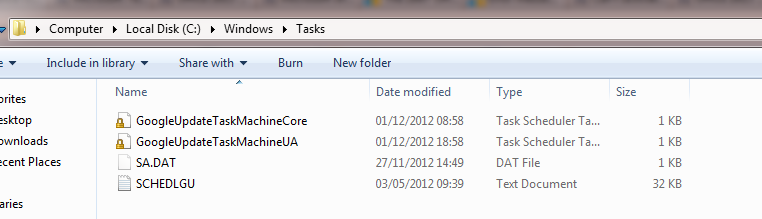




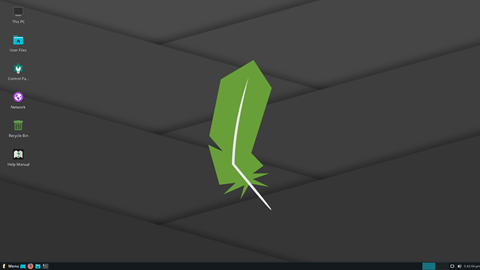

Fitz
| #
I removed the tasks, from c:\windows\tasks\ and it has worked.
Brilliant. Many thanks!
Reply
Sebastian
| #
Thank you for the very nice summary. I encountered the same problem and cannot install office anymore after a failed installation of Office 2010 on my Windows 8 computer. Unfortunately I cannot find the file rgstrtn.lck in the folder you have specified. Is it located at a different folder in Windows8?
Reply
Allen White
| #
Hi, ive not seen this before however, I would roll back windows with system restore points to beofre the 2010 install. Then attempt the isntall again.
Al
Reply
Allen White
| #
Certainly, at what stage is your problem.
Reply
Youcef
| #
Well, first of all the first step didn’t apply to me, as I have nothing in that folder, but i could start the Task Scheduler again, i got a random message, please help me, i would think that my Task Scheduler is corrupt.
P.S I deleted all the files in the folder.
Reply
Allen White
| #
Youcef, what random message did you get?
Reply
karsten
| #
Hi, I also have the same issue. i try to open task scheduler and i get the following error.
System error 5 has occurred
Access is denied.
How should i proceed?
Reply
Johnny
| #
I got the same error. “System error 5 has occurred”
Reply
Erickson Charles
| #
I can’t delete SCHEDLGU is it fine If I dont delete it ?
Reply
d3vlabs
| #
same question. @erickson Charles have u resolved whtether SCHEDLGU.is is important?
Reply
Jorman
| #
Nice work, man.rock on!
Reply
Allen White
| #
I intend to 😉
Reply
Mamo
| #
thank u for giving idea. Non of this solution helped me, but i found that my task scheduler dependent service “event log” was disabled. i enabled and it start works.
thanks
Reply
Aivaras
| #
For me it was a corrupted service which later on prevented windows 10 from booting up. It was Credential Manager. Disabled it via msconfig and badabum badabam windows boots up and office installs
Reply
Shadrack Mauta
| #
HI, i started task scheduler service which was disabled and it worked.Kudos!!!!
Reply
Keifer M.
| #
Thanks for the ideas, this method works for me. Open task scheduler, then open task scheduler library. Goto microsoft folder, find and delete office folder. That’s it. You will now able to install fresh copy of microsoft office
Reply
Jerry N
| #
Keifer: I’ve been wrestling with this problem for days. Tried everything that was offered (run as admin, deleted tasks, checked permissions, etc). I even reset the OS (!!!) but the issue was still occurring. Your solution to delete the Office folder in Task Scheduler (under Task Scheduler > Task Scheduler Library > Microsoft) finally did the trick. Much thanks!
Reply
Andrés
| #
Thanks man, the whole Sunday trying everything until I found your post!! I had already fill in the form in Office web site to buy a new version of Office 365, you saved me almost 300 bucks. You rock!!!!
Reply
jmb49
| #
Thank’s a lot ! The first sequence worked like a charm. Command line as Admin :
cd “%allusersprofile%\Microsoft Help” + ENTER
attrib -h rgstrtn.lck + ENTER
del rgstrtn.lck + ENTER
dir /b /od /ad + ENTER
=> noted of the folders listed (only one for me like a SID : “{3186ACD0-B5C5-470E-ABE1-E4110C0A72BF}”)
rd /q /s {3186ACD0-B5C5-470E-ABE1-E4110C0A72BF} + ENTER
Solved :))
Thank’s again !
Reply