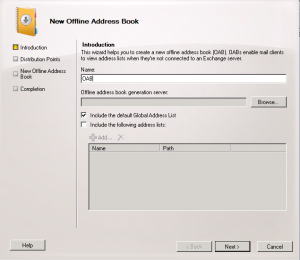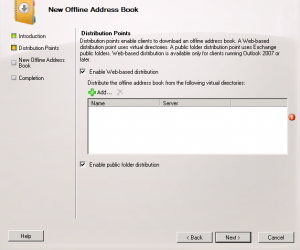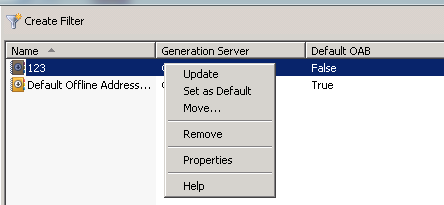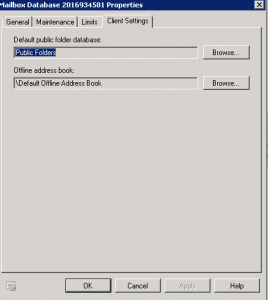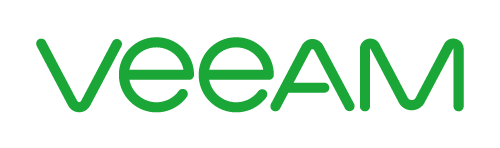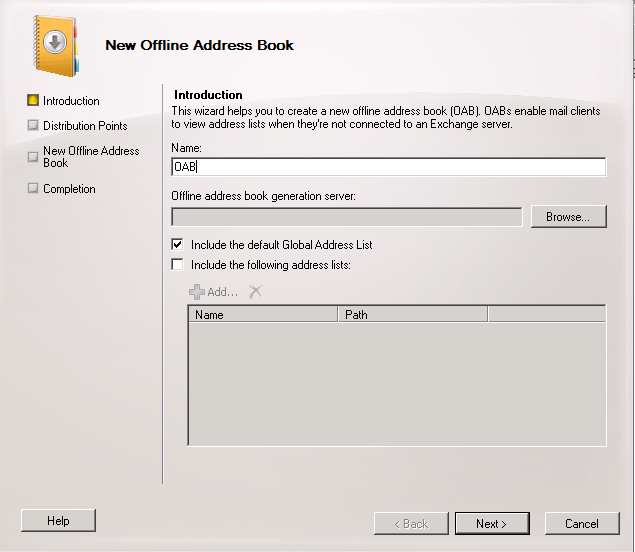
Outlook 2010, 2007 0x8004010f
A client recently called saying that all of their Outlook clients were getting a 0x8004010f An object cannot be found error when doing a send receive, the 0x8004010f means it cannot pull down the Offline Address Book (OAB).This error was across outlook 2010 and outlook 2007. Below is how I troubleshooted this error, the OAB had become corrupt so I had to create a new one. As always, the video guide to creating a new Offline Address Book is at the bottom of the page.Now first a bit of info;
The GAL, Global Address List, is a list of all contacts and Email enabled users in Exchange, if your version of outlook is not in cached mode then outlook connects directly to the GAL and will pull all its contacts from the organization from there. The OAB is a copy of the gal that is given to outlook when outlook is in cached mode. This means when you are out and about you have a cached copy of the GAL in your OAB, confusing maybes, I know. So the issue my client had was as the OAB had become corrupt then they where not seeing new users added to the GAL in exchange 2010.
Creating a New OAB
This is simple, in your exchange 2010 or 2007 EMC, go to organization Configuration level, then mailbox. on the far right hand MMC you will see the Offline Address Book tab, select it.Then in the white space, right click and
select New Offline Address Book.
Once done give the NEW OAB a name, then select browse next to Offline Address Book generation server. Browse to your exchange server and select it. Then click next.
We now need to decide how we distribute the OAB.
Make sure you tick web based distribution, then ADD. it will ask you to select the OAB virtual directory that is in IIS. This means that your clients can recive the OAB through IIS as well as Public Folders.Also tick the public folder distribution.
Finally on the summary screen click new to create the OAB. Now that we have a new OAB we need to make sure this is the OAB we use on our clients. Lets make it the default. Right click the new OAB and select set as default as seen below. Once it as set as the default OAB, you can right click the old OAB and remove it if required.
So that’s the OAB setup, we now need to setup who can use it on our mailbox stores. Now select database management on the top tab.Right click your mailbox database and select properties. A screen will pop up, select the far right hand tab named Client Settings. You will see the screen below.
Click browse and you can now select the new OAB you have created do so and click next. What you have done is tell every mailbox in that mailbox database to use this Offline Address Book. This is all done now, you can wait and during the overnight maintenance period the OAB will update and your clients will update when they next log on ( or 24 hours after the OAB has been updated ). If you are impatient we can run this now.You will need to do this for all your mailbox stores.
Launch services from start>run>services.msc and restart the following service.
Microsoft Exchange File Transfer Service
Also at a command prompt entter IISreset.
The OAB will populate now ( it may take some time.)
Now when your clients attempt to pull down the OAB they will not get the 0x8004010f error.
If you see the 0x8004010f error Not downloading Offline address book files. A server (URL) could not be located, this error will be resolved by adding an A record that points to your autodiscover service
Tags: OAB