
Outlook 2013 Change Theme Colours
Out of the box IMO Outlook 2013 is a bit bright and garish, lucky you can change the color scheme from the white in your face look, unluckily its in a stupid place you would never look. To change the colors in Outlook 2013 do the following.
In the top left hand corner select File then Office account as seen below.
Now on the right hand screen you will see the option to change the Outlook 2013 theme. Select the colour scheme of your choice.
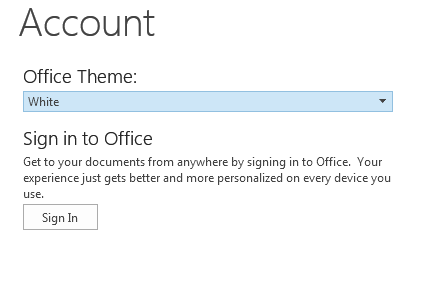 I find dark grey a lot easier on the eyes. You can also make changes to make new emails stand out more, try the below.
I find dark grey a lot easier on the eyes. You can also make changes to make new emails stand out more, try the below.
Click the View tab, Other Settings, change Grid Line Style to Solid (helps separate the emails)
Click the View tab, Conditional Formatting, Click Unread Messages, the click Font, change Font Style to Bold (helps identify new emails quickly)
Before
After
Ahhh my eyes are no longer bleeding.


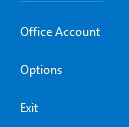
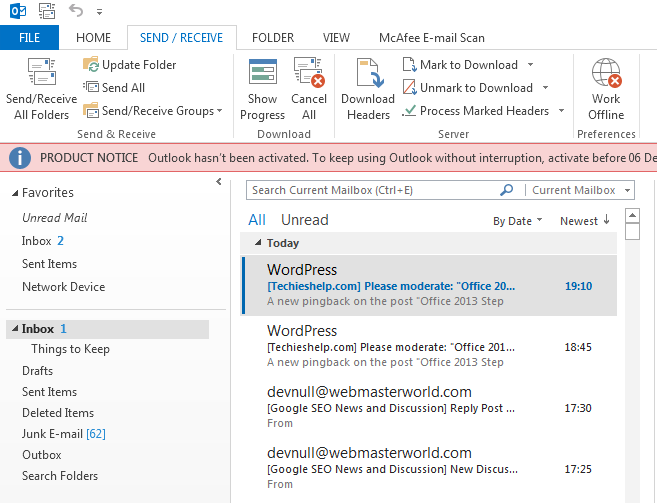
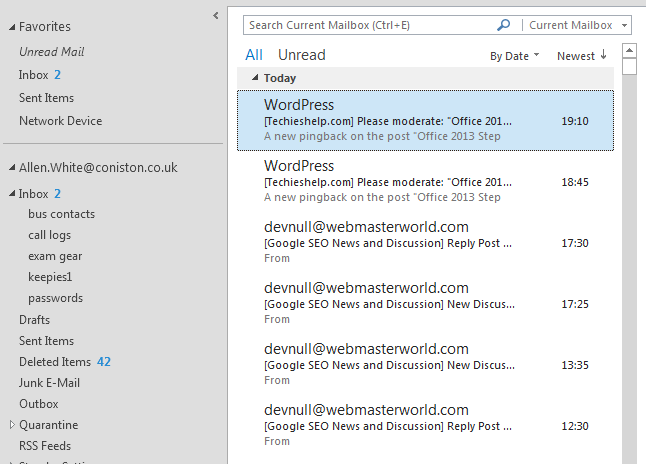


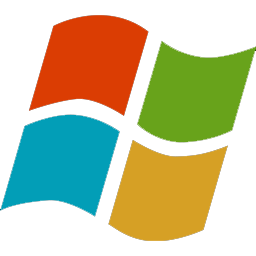

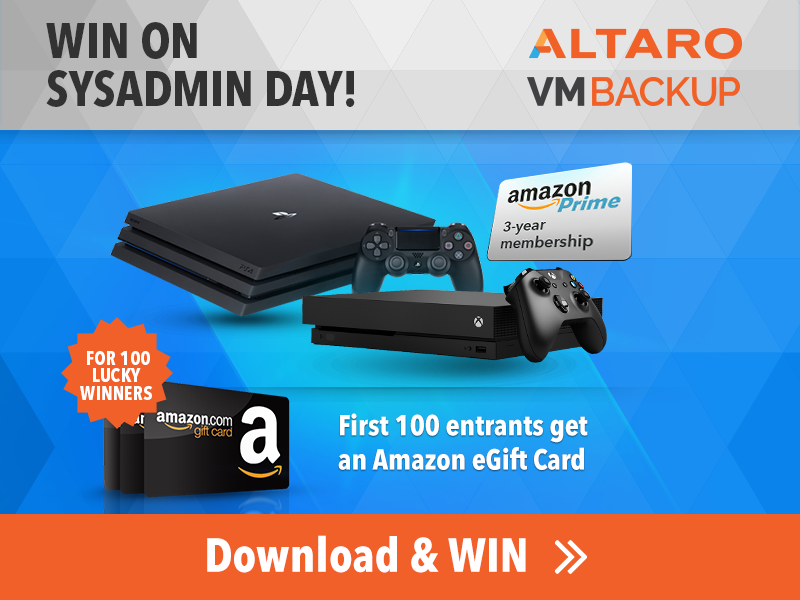

Cilica
| #
White and Grey are not colours, in fact I hate these settings, I’d like to know where to really change and add a custom colour. If not possible to change from drab all together no difference viewing pleasure, I’m going to change to a different program than outlook.
Reply
Cilica
| #
I just found Zimbra and will try this instead of Outlook and its free.
Reply
Trev White
| #
Suicide grey is not for me either. Is there a way to get proper colours now?
Reply
Sara
| #
The three options (White, Grey, and Dark Grey) give me a headache and eye strain. What were they thinking? This is a no go for me!
Reply
Jacob
| #
I really hope that Microsoft send through a new colour scheme update because we’re forced into using this programme at work
Reply