
Setup Exchange 2007/2010 and 2013 Whitelists.
Providing you have Enabled Exchange 2010 Anti Spam and Enabled Exchange 2013 Anti Spam the read on!
A white-list is a list of approved domains / servers that are allowed to send email to your domain no matter what they send – meaning it may have any content in the email that would normally be prohibited from entering your Exchange organization but it will still get through to the end users as these domains are whitelisted. This is useful if you want to guarantee that you always receive email from certain companies.If you would like to add a white-list to exchange 2007/2010 to bypass any spam filtering systems the follow the guide below on how to setup a white-list in exchange 2007 , exchange 2010 and now Exchange 2013.
Create A Whitelist in Exchange 2007,2010 or Exchange 2013
This is a nice simple process.
1) First we need to run the exchange 2007,2010 or Exchange 2013 powershell (EMS ).
Once in there we need to run the following command
Set-ContentFilterConfig -BypassedSenderDomains the domain.com
That command will allow the domain “domain.com” to send emails into your Exchange organization regardless of any content or attachemnts.As you can I have whitelisted Microsoft.com on my domain.
To allow multiple domains you would need to do the following
Set-ContentFilterConfig -BypassedSenderDomains Nevilleuk.com,anotherdomain.com,andanotherdomain.com
You ca add as many or as few domains to that list as you require.
Finally to view what domains you have actually whitelisted then the command is as below
get-ContentFilterConfig
As you can see, we have only allowed Microsoft.com to be whitelisted here.
Tags: spam, whitelists



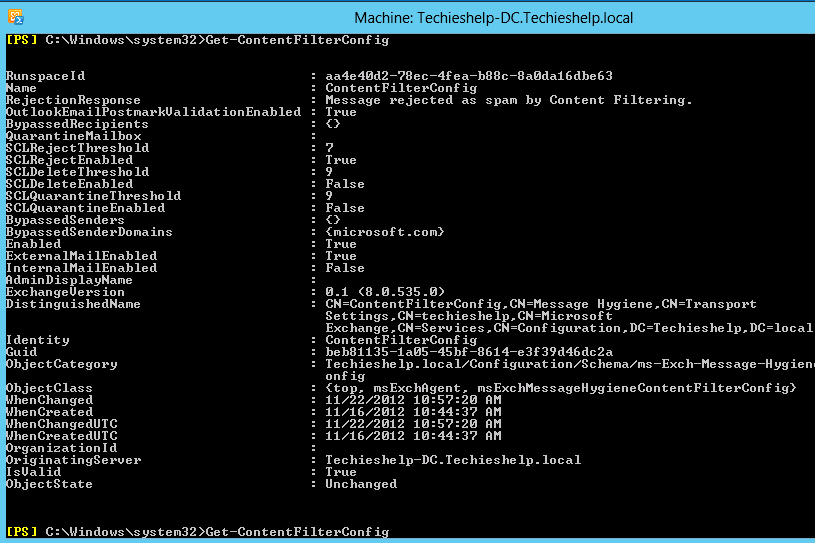





KJuric
| #
Well, trouble is, what if you have many whitelisted domains, you must all of them write again, and add latest in the end, followin coma.
Is it possible to have them in samo CSV file then add new bypassed domain in and use command like:
Set-ContentFilterConfig -BypassedSenderDomains C:\WhiteList.csv
Reply
Wayne
| #
I found this link. It shows you how to add domains to a variable and then apply that to the white list
http://www.falconitservices.com/support/KB/Lists/Posts/Post.aspx?ID=131
it is not a CSV but it does make it a little easier.
Reply
wayne
| #
Here is the domain part of. It also covers senders
For domains:
$list = (Get-ContentFilterConfig).BypassedSenderDomains
$list.add(“domain.com”)
Set-ContentFilterConfig -BypassedSenderDomains $list
To remove an entry, use the following command(s):
Set-ContentFilterConfig -BypassedSenderDomains @{Remove=”domain.com”}
Reply
Allen White
| #
Hello Wayne, great contribution there. Thanks 🙂
Reply
Andreas
| #
To add one ore more domains:
Set-ContentFilterConfig -BypassedSenderDomains @{Add=””,””,…}
To remove one or more domains:
Set-ContentFilterConfig -BypassedSenderDomains @{Remove=””,””…}
The same applies for mail-addresses. Just replace “-BypassedSenderDomains” by “BypassedSenders”
Reply