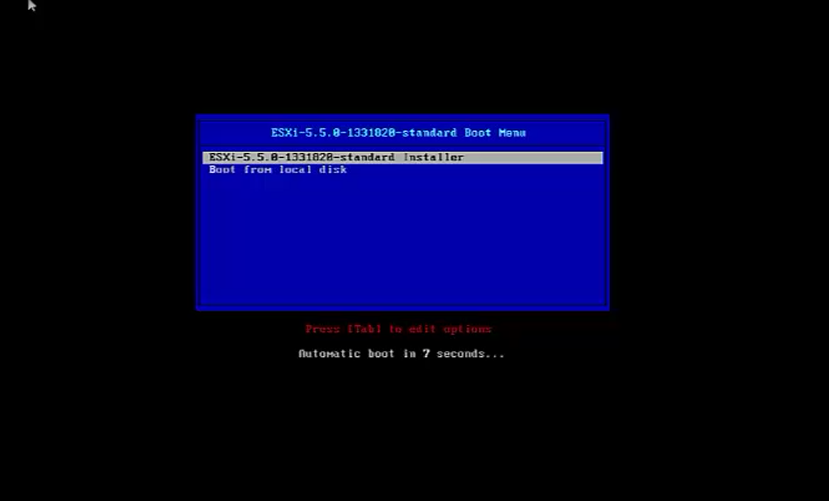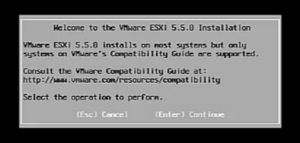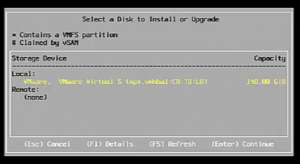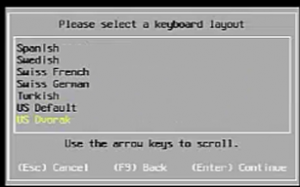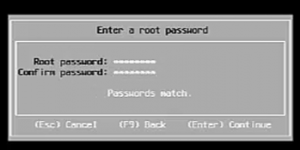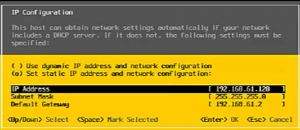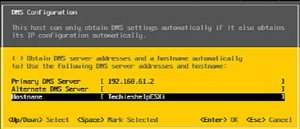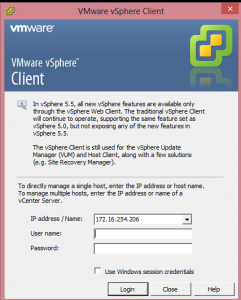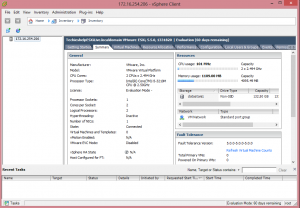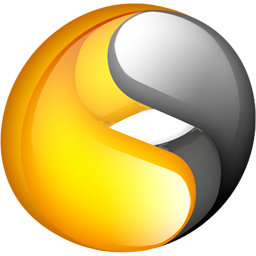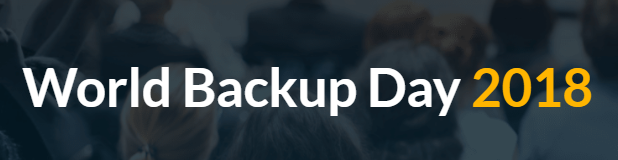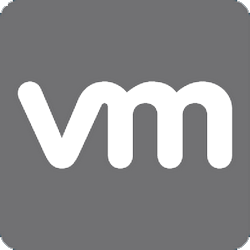
Step By Step Vmware 5.5 Install and Configuration Guide
I’m currently building a Vmware 5.5 lab to put Zerto Virtual Replication through its paces ( check out the link on the right ), as I am doing this I thought id document it and shoot a quick video. Yes I know a lot of you out there will think this is really simple but some people do not!. I will go through the install of Vmware 5.5 and the some basic Vmware 5.5 host configuration. The actual lab I am building is two hosts sitting on Vmware Workstation 10, managed by VCenter 5.5. Either read the article below or click on the video to watch the install.
Once the CD is popped into the host boot the host up. The first option we see is to either boot from the local drive or run the installer. Run the Vmware 5.5 installer.
Once done the installer loads into memory the files required to install Vmware 5.5. You will then be welcomed to Vmware 5.5, proceed by pressing enter. Then it will go away and scan for storage to install VMware onto. Select your storage, I normally install VMware onto SD card if possible for speed and to not waste drive space.
Select your relevant language, set the root accounts password and then select enter to start the actual vmware 5.5 install.
Once done the server will reboot, we are then ready to configure VMware IP, host name and relevant DNS settings. To do so login by pressing F2 and entering your Root accounts password. We then need to select Configure Management Network then IP configuration. Give your ESXI host a static address on your network.Once done select DNS configuration, enter your DNS servers IP address and also give your ESXI host a valid host name on your network. Remember in active directory to create an A record matching the details you have set here.
Once done select enter to accept, then esacpe to leave the Configure Management Network options. To connect to your ESXi 5.5 host open up a web browser and go to the IP or host name that you allocated the ESXi host. Once done slect download vmware client and install it. Then in the VMware client enter the IP or host name you set, the username “Root” and the password you set. You will then be able to manage the ESXi host.
If you want to learn how to build a virtual machine try this link. http://www.techieshelp.com/step-by-step-guide-to-creating-virtual-machine-in-vsphere-5/
If you are thinking about running this ESXi host within a Vmware Virtual Appliance then read this. http://www.techieshelp.com/installation-configuration-vmare-vcenter-5-5-appliance-guide/