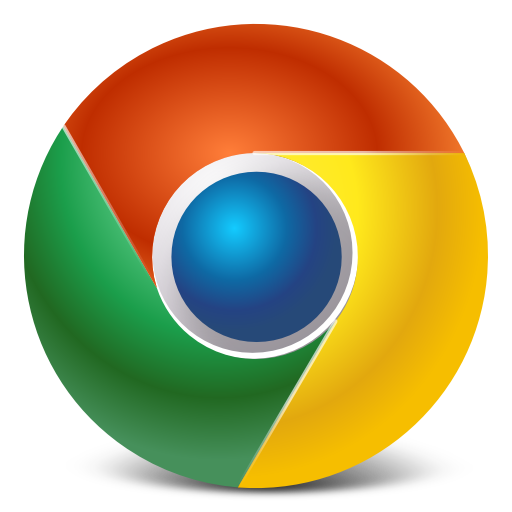
Stop Downloads Opening Automatically – Google Chrome
I bought an all singing all dancing gaming computer recently, SSD OS drive, uber quick gaming graphics card – the works. The built it up with Windows 8.1 Pro and my choice of internet browser which is Google Chrome. Everyone has there own way of building their PCs so I was downloading files left right and center.
As I was downloading withing google chrome I downloaded and EXE file that installs a skin for a game I play, I miss clicked “open this type of file each time I download” and set it to always open – thought ill disable that later.
Few hours later I had pop ups galore as every time I downloaded something it automatically opened and installed whatever rubbish was packaged with the installable. Time to disable Google Chrome from opening downloads automatically.
To to this select the menu button in Chrome > Settings.
Then scroll to the very bottom of the screen and select Advanced Settings. You will then see as in the image below an option to clear auto-opening settings, click this button.
Now no downloads will open once they have completed in Google Chrome.


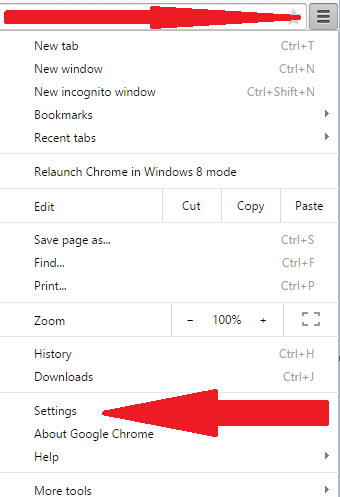
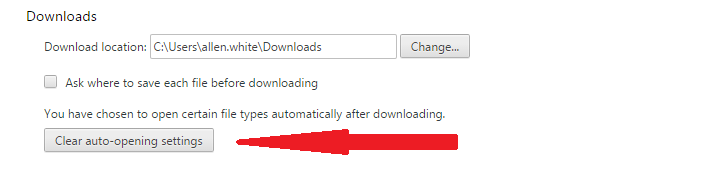





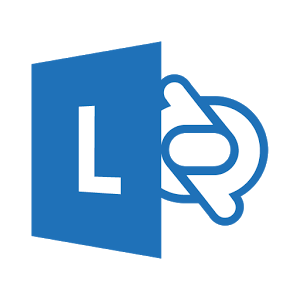
rebecca smith
| #
THANK YOU, THANK YOU, thank you so much! I have been searching and searching and finding only the most ridiculous barely related articles mostly about iphones and iphotos and THIS – the first article that actually matched up to my google search question – was EXACTLY the answer I was looking for. Looks like I accidentally chose to automatically open ‘certain files’ and that ‘clear auto-opening settings’ button was right there, just like that !!! FIXED – AFTER WEEKS OF HAVING TO CLOSE my image viewer after every single download! And I download SO many images LOL Techieshelp has my vote !!
Reply
JGENG
| #
I have the latest update but there is no such option “clear automatic opening setting”
Mine just shows location to download. can either check or uncheck.
tried unchecking to see if option shows up but it doesn’t. have windows 10
Reply
Carol
| #
Same here, this option doesn’t exist anymore.
Reply
siasconset
| #
I know this article is a few years old…
“Clear Auto-Opening Settings” is no longer available in Google Chrome, sadly.
Reply
Cat
| #
Me too! Please help with this new Chrome? Do I default to old settings instead?
Reply
Brenan
| #
No clear automatic opening setting for me!
Reply
Dustin
| #
This tip no longer works on latest stable build of Chrome. Version 67.0.3396.99 (Official Build) (64-bit)
Reply
me
| #
im using mac book and there is no option in here for “Clear Auto-Opening Settings.
Reply
Charles Laverdiere
| #
The button is available and the tip is now working.
Chrome Version 78.0.3904.108
Reply
Tuan Hazeem
| #
thanks, it works………..
Reply
Gretchen
| #
I am on a Mac and there is no option to have automatic downloads happen. Unless you put them all in the Trash they just take up space. Chrome you should bring back the option to open and not download!
Reply
WillPWR
| #
For newer Chrome versions (Version 81.0.4044.122) it is still available under “Downloads” section right below “Ask where to save each file before downloading.”
Reply
Lynn
| #
Still really helpful – solved my problem today – thank you very much
Reply