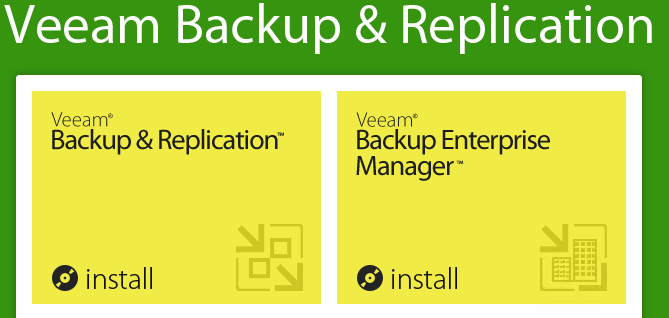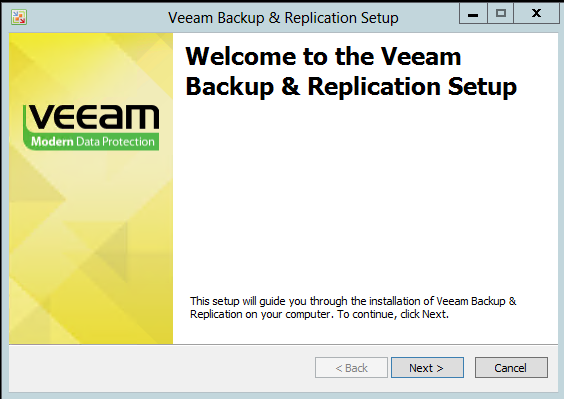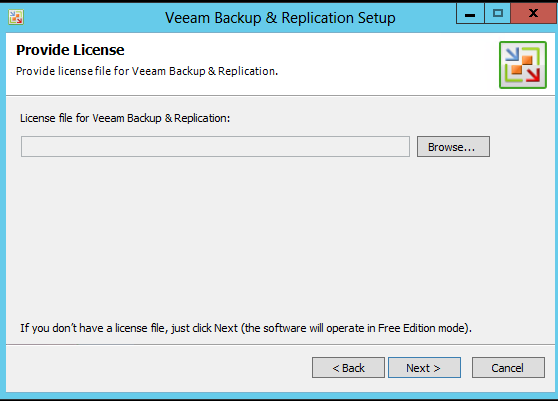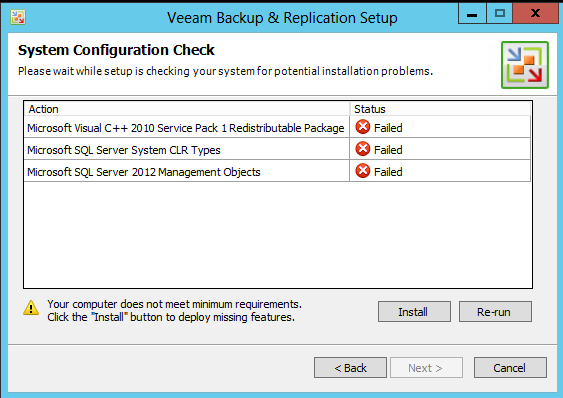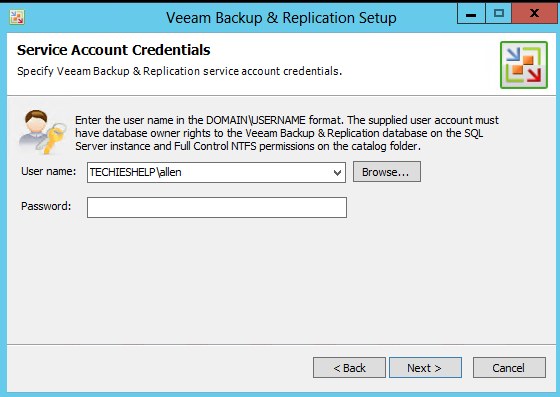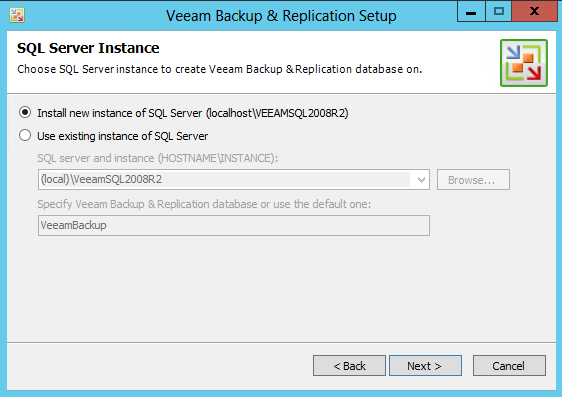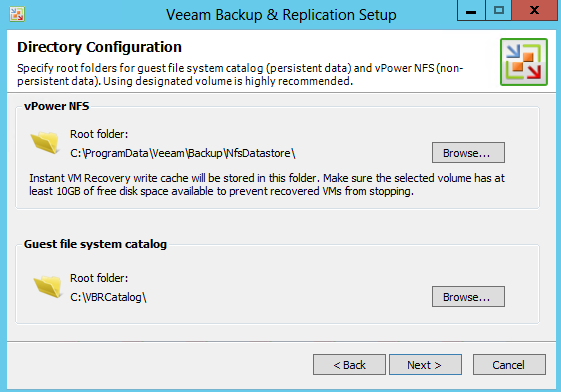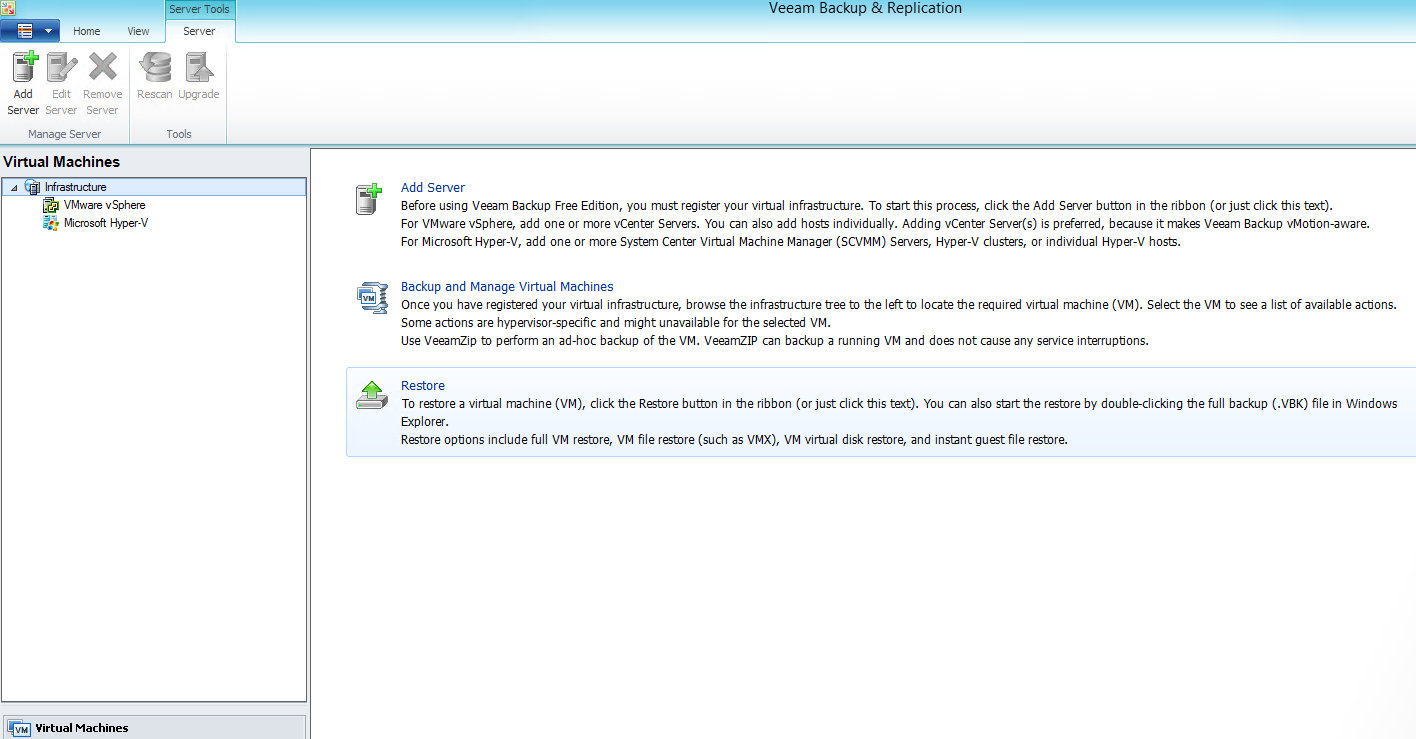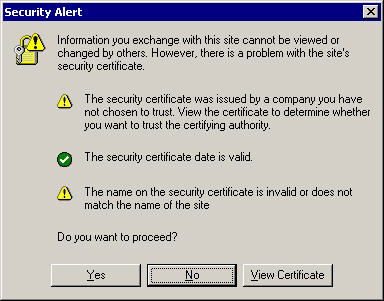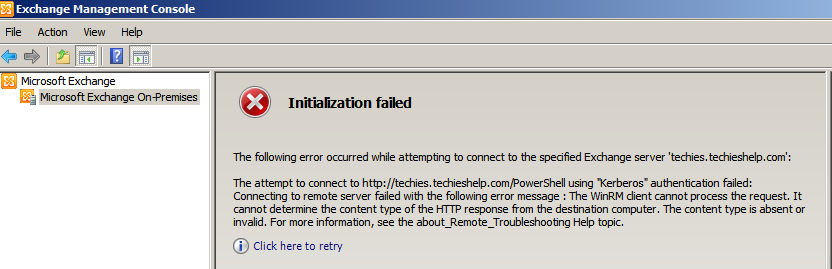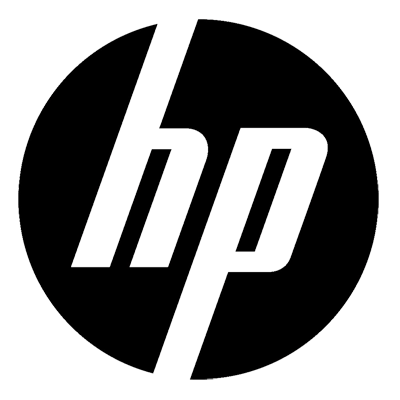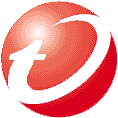Veeam 7 Step by Step Installation
Its finally here, Veeam 7. Over the next few days Ill go through a number of guides including the new management suite, creating a backup job in Veeam 7 and creating a replication job in Veeam 7. First we must install the product, here we install Veeam Backup and Replication v7.
Veeam 7 Prerequisites
Check out this link to see the OS and hardware requirements for Veeam 7.
Veeam 7 requires a number of features installing to run, they are as below. If you do not have these roles installed then don’t worry, part of the install process will actually install the roles it requires.
- Microsoft Visual C++ SP1
- Microsoft SQL CLR types
- Microsoft SQL Management Objects
The Install
Once you have selected setup.exe then choose Backup and Replication.
As always you will see the welcome screen, click next to continue.
Then accept the standard T&C`s and continue. Then next screen asks you for your Veeam 7 license, download it from your Veeam online account and save it locally. Then browse to it. If you do not have it to hand you can continue however you have a set amount of time before the product will expire.
Next we select what options we will install, here we select the defaults. This is where you also choose the install path which is neatly tucked away. Then click next, if you have not got all the relevant features installed on your server then Veeam 7 will tell you what it needs and even offer to install them for you. Do so.
Once Veeam has enabled the missing features we can continue. You may require a reboot. Next we decide what account the Veeam 7 services will use to run, I recommend you do not use domain admin/local Admin account as it can create problems if you need to change the Admin accounts password. Create a dedicated account for Veeam enter the details and continue.
If you run a full blown SQL server then create a new DB for Veeam and oint the install at it, if you do not the Veeam can install a local SQL express database to use instead.
Unless you already use these ports (unlikely) then let Veeam use its standard ports of 9392 and 9393. Next we need to decide where our catalog and Veeam NFS data will be stored, make sure you select a volume with at least 10 gig free.
That is it, confirm the summary and click install, Veeam 7 will go away and install, it will take about 5 minutes. Nice and simple. Once done launch and welcome to Veeam 7. Check back soon for our Veeam 7 configuration guides.