
Where Is Control Panel On Windows 8?
You would think that it would be on the standard Metro UI “Desktop”, nope, and its nowhere to be found on the “start” section of Windows 8..
To find all the settings that you are looking for such as users, system settings and auto updates in windows 8 then do the following.
Take your cursor and move it to the bottom right hand corner of the screen where you can see a magnifying glass and 4 square dots.
You will then see the windows 8 sidebar appear,
then option we want is settings with the icon that resembles a cog
Then select the settings cog.
You will then see the screen below.
You will see the option for ” More PC Settings” select it.
You will then see Windows 8`s version of control panel as seen below.
If you would like the full blown version of control panel like it used to work in Windows 7 then do the following. Drop to the Desktop app.
Then again move to the far right hand bottom corner with your mouse and again select the cog ( settings ). You should then see the screen below which will give you access to control panel.
Tags: settings


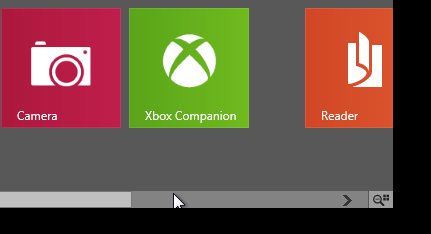
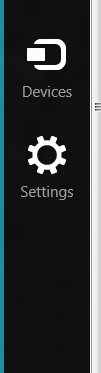
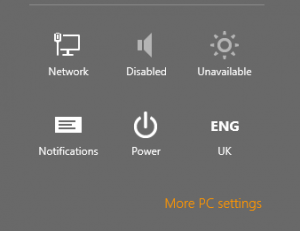
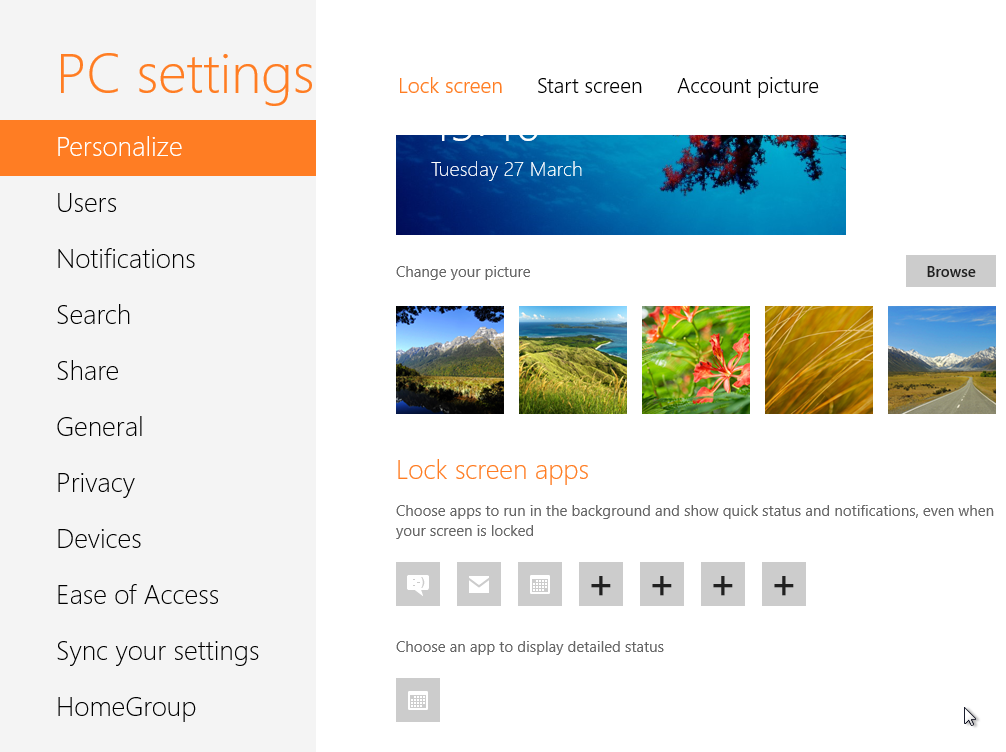
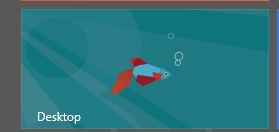
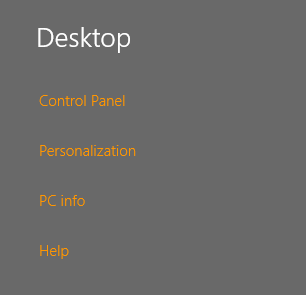

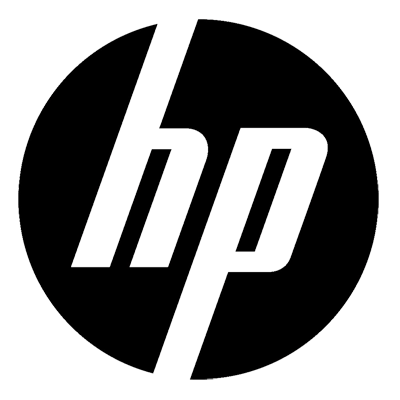



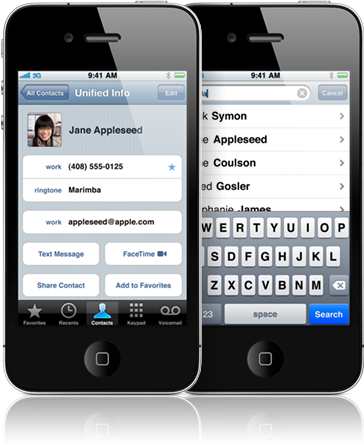
Grom
| #
Alternatively you can press Win + X and select Control Panel in list menu.
OR
Drag mouse cursor to bottom left corner and right click.
Reply
Avice So
| #
Thanks a lot. It has been a great help!
Reply